BACK TO BACK PROCESS (ASSEMBLE TO ORDER)
Process: Back to Back is a process in which we assemble the product to sell it to our end customer. In Oracle EBS, we use a particular attribute (Assemble to Order) to do the process.
Steps to follow:
- ATO Item creation
- Sales Order Creation
- Requisition Import
- Auto-Create PO
- PO Receipt
- AP Invoice Creation (From PO)
- Ship Confirm of Sales Order
- Auto-Invoice Import (From OM to AR)
Step 1: ATO Item Creation
Navigation:- Oracle Inventory--Items--Master Items
Here we create an item with attributes of Order Management.
There are two main attributes which needs to be enabled for 'Back to Back' process.
- List Price (Under Purchasing Tab)
- Assemble to Order (Under Order Management Tab)
Step 2: Sales Order Creation
Navigation:- Order Management--Orders, Return--Sales Order
Click on Book Sales Order which will update the line status to 'Supply Eligible'.
Now we will progress the line, which will update the line status to 'External Req Requested'
Step 3: Requisition Import
Navigation:- Order Management--Orders, Return--Requisition Import
Note: We will import requisition based on our Sales Order by taking Import Source 'CTO' and will check the output for confirmation on successful import of 'Requisition'
CTO: Configure to Order
Note: Here we search our imported 'Requisition' with Import Source 'CTO' in Requisition Summary Form.
Copy Requisition Number and go to AutoCreate.
Navigation:- Oracle Purchasing--AutoCreate
Step 5: PO Receipt
Create receipt for the PO and Deliver the Quantity in the inventory.
Navigation:- Oracle Purchasing--Receiving--Receipts
Navigation:- Oracle Purchasing--Receiving--Receiving Transactions
Step 6: AP Invoice Creation (PO & Receipt Created for B2B)
On the basis of PO & Receipt we book our expense.
Navigation:- Oracle Payables--Invoices--Entry--Invoices
Step 7: Ship Confirm Sales Order
Now we do ship confirm of the sales order we created in step 2, on which now quantity is available for shipping as we bought it and deliver it into the inventory.
Navigation:- Oracle Order Management--Shipping--Transactions
Now we follow the below steps for shipping
Step 8: Auto-Invoice Import of Sales Order in Receivables
Line Status of Sales Order is 'Closed', now we run 'Autoinvoice Import Program'
#ordermanagementr12 #backtobackr12 #receivablesr12 #purchasingr12 #standardprocess #oracleebsr12 #atoitem





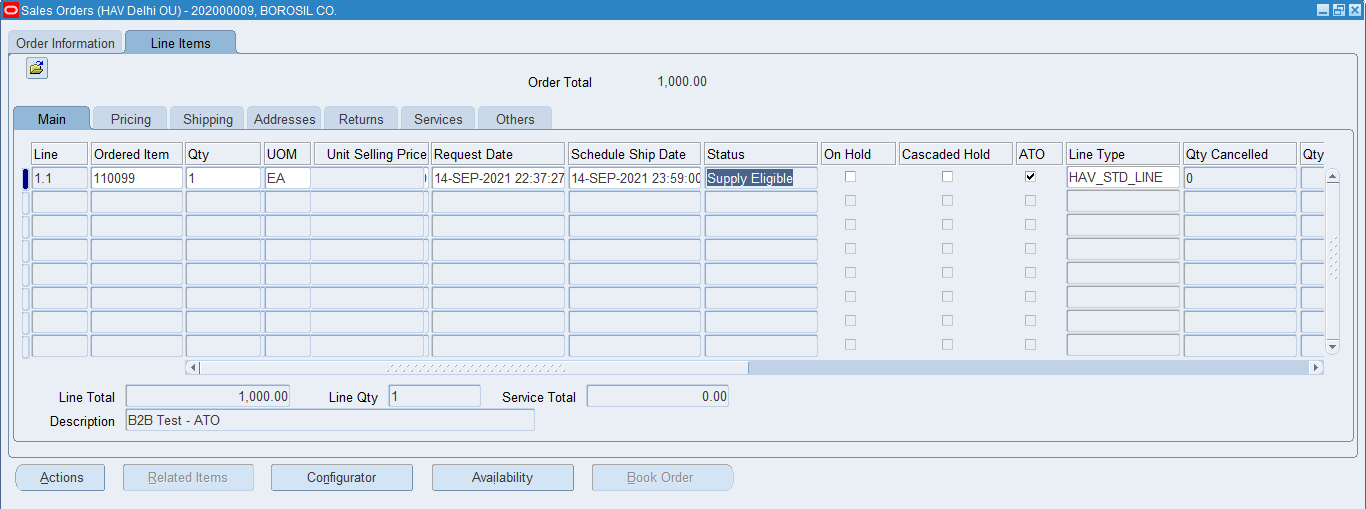


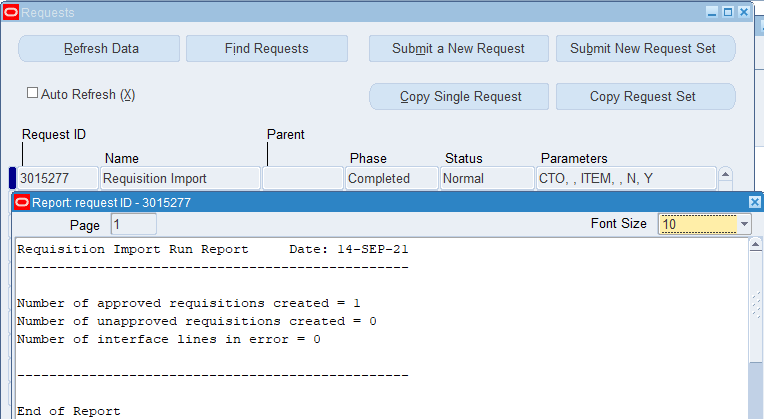















No comments:
Post a Comment